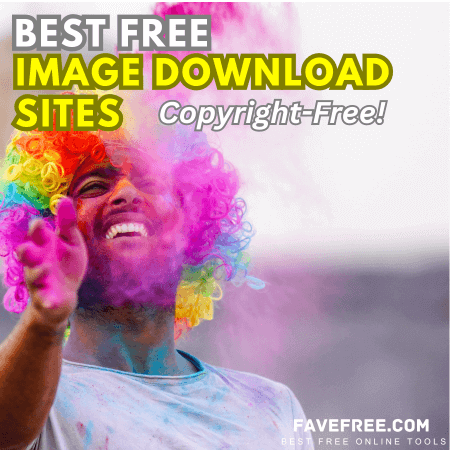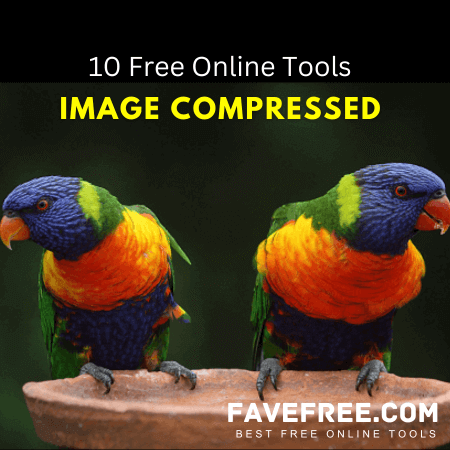One of the best free design tool online available in the market is Canva.com. People are now moving from conventional or offline design tools like Adobe Photoshop or Adobe Illustrator to online tools. This is because of easy to use and much important things it’s available for free.
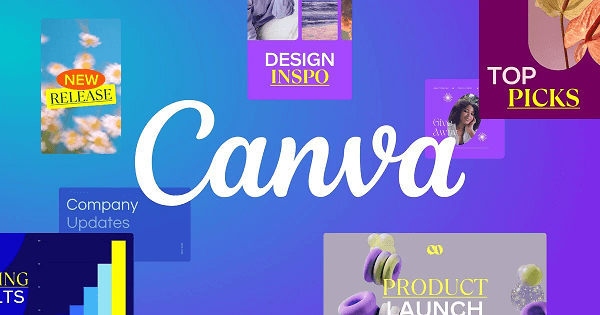
Canva.com is an online graphic design platform that allows users to create a wide range of visual content, including presentations, social media graphics, posters, flyers, invitations, and much more.
The amazing poster can be used for your email marketing, website content, social media campaign and any project that required design on it.
It was founded in 2012 by Melanie Perkins, Cliff Obrecht, and Cameron Adams, and it quickly gained popularity for its user-friendly interface and extensive library of pre-designed templates, stock photos, illustrations, icons, and fonts.
According to SimilarWeb.com, the average number of monthly visitors who use the website services is 440 million users. It has ranked #80 in the worldwide Global Ranking in the website analysis.
Canva offers both free and paid subscription plans. With the free plan, users can access many features and resources, while the paid Canva Pro subscription unlocks additional tools and assets, catering to individuals, businesses, and teams with more demanding design needs.
The platform is accessible via a web browser. Also, it has applications available for both iOS and Android devices, making it convenient for users to design and edit on the go.
How to Use Canva.com to Design your Project
Designing using Canva.com is a straightforward and user-friendly process. Here’s a step-by-step guide to help you get started:
Create an Account: Visit the Canva website (canva.com) and sign up for a free account. You can also log in using your Google or Facebook account.
Choose a Design Type: Once you’re logged in, Canva will present you with a variety of design templates categorized by types such as social media posts, presentations, posters, flyers, etc.
Select the type of design you want to create or click on “Custom dimensions” if you have specific dimensions in mind.
Select a Template: Canva offers a wide range of pre-designed templates that you can customize according to your needs.
Browse through the templates and choose one that fits your style and purpose. Click on the template to open it in the editor.
Edit the Design: Once the template is loaded in the editor, you can customize it to your liking. Canva provides a user-friendly interface with drag-and-drop functionality.
You can modify text, images, colors, backgrounds, and more. Click on elements to edit them or use the toolbar on the left to add new elements like text, images, shapes, and icons.
Upload Your Own Content: If you have specific images or graphics you want to use, you can upload them to Canva.
Click on the “Uploads” tab on the left-hand sidebar and then select “Upload media.” Once uploaded, your media will be available for use in your designs.
Arrange and Align Elements: Canva allows you to easily arrange and align elements to create a visually pleasing design.
Use the toolbar at the top to align objects, distribute them evenly, and adjust their position on the canvas.
Add Text and Customize Fonts: To add or edit text, click on the text element in your design. You can change the font style, size, color, alignment, and other text properties. Canva offers a wide selection of fonts to choose from.
Apply Filters and Effects: Canva provides various filters and effects to enhance your images.
Select the image you want to edit, click on the “Filter” option, and experiment with different effects to achieve the desired look.
Save and Export: Once you’re satisfied with your design, click on the “Download” button at the top right corner.
Canva will prompt you to choose the file format and quality. Depending on your needs, you can download the design as a PNG, JPG, PDF, or other supported formats.
Share or Print: After downloading your design, you can share it directly on social media platforms or print it out for physical use.
The Free Version of Canva.com
The free version of Canva.com offers a wide range of features and tools that allow users to create professional-looking designs without the need for a paid subscription.
The free version is suitable for individuals and casual users who need to create occasional designs.
You can find two different limitations in the free version which are:
1. Some of the pre-built templates have Canva watermark.

2. The Pro Version template. It’s locked and only available in the paid version.

Here are some key features available in the free version:
Design Templates: Access to thousands of pre-designed templates for various types of designs, including social media posts, presentations, posters, flyers, invitations, business cards, and more.
Drag-and-Drop Editor: An easy-to-use drag-and-drop interface that enables users to customize templates by adding or removing elements, such as text, images, shapes, icons, and backgrounds.
Upload Your Own Content: Ability to upload your own images, photos, and graphics to incorporate them into your designs.
Text Editing: Customize text elements by changing fonts, font sizes, colors, alignment, spacing, and more.
Image Editing: Basic image editing tools, such as filters, crop, and transparency adjustments.
Backgrounds and Elements: Access to a wide variety of backgrounds, illustrations, icons, and shapes to enhance your designs.
Collaboration: Collaboration with others in real time, allowing multiple users to work together on the same design.
Storage: A limited amount of storage to save your designs and uploaded assets.
Social Media Sharing: Ability to share designs directly to social media platforms like Facebook, Twitter, and Instagram.
Exporting: Download designs in standard file formats, such as PNG or JPG, to use them online or in print.
Conclusion
Most of my design is using the Canva free version because I’m not a hardcore designer who needs full features and fancy design. For me, free design tool online like Canva offers more than enough in the free version (as of now).
It’s worth trying for Pro Version which offers lots of amazing features and templates and it just cost only $12.99 per month.
Are you using Canva now? Tell us about your experience.